Payment Options
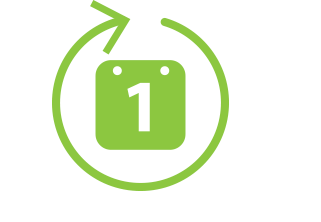
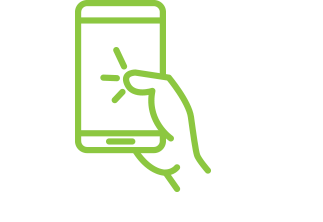
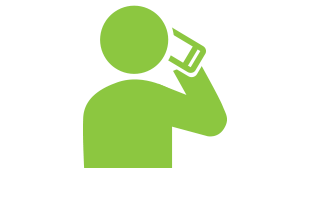
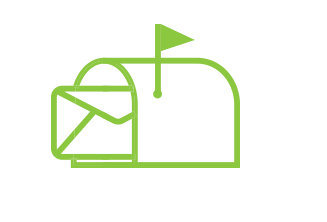
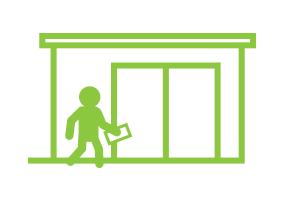
Speedpay Phone Option
Make a payment, with no transaction fee, by calling Speedpay© at 1-866-678-8868.
The maximum Credit-Debit-ATM card payment amount allowed on a residential service is $500 per transaction. To pay amounts of more than $500, please make additional payments.
The maximum Credit-Debit-ATM card payment amount allowed on a commercial service is $800 per transaction. To pay amounts of more than $800, please make additional payments.
Please note: there is a limit of 5 credit/debit card payments in a 30 day period. ACH payments have limit of $99,999 for each transaction and no limit on the amount of payments per month.”


